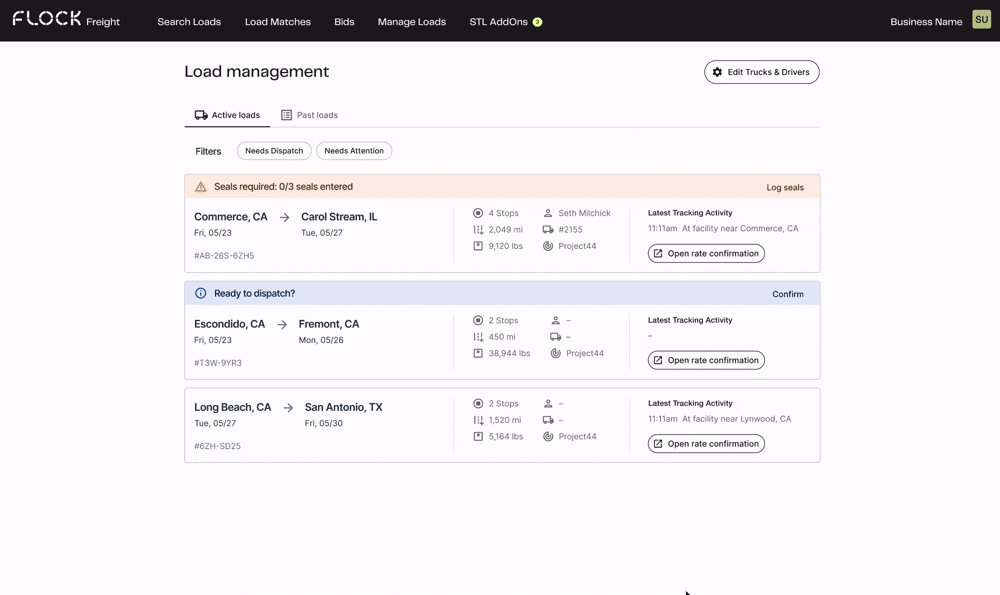Book loads online 24/7/365.
A step-by-step guide to booking loads in Flock Freight’s online platform.

In this guide, you’ll learn how to…
Let’s get started.
Join the Flock Freight network today to access our easy-to-use online platform.
Already in our network? Log in or reset your password here.
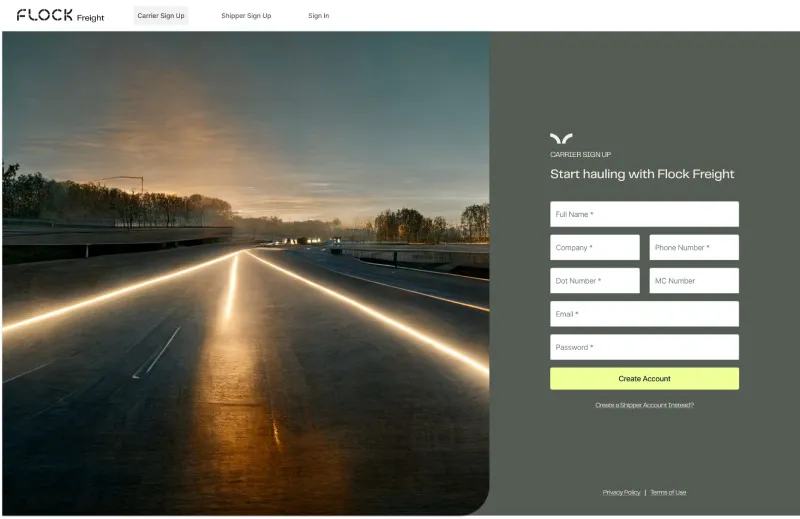
Find the perfect load.
To search for available loads, follow these steps:
- Enter your Available Date(s).
- Enter your Origin.
- Enter your Origin Radius (optional).
- Enter your Destination.
- Enter your Destination Radius (optional).
- Enter your Trailer Type.
- Tell us if you have an Empty Trailer or Partial Space.
- Check the box next to Get Instant Match Alerts to get emails when a new matching load becomes available.
- Click Search to see matching loads on the Load Matches page.
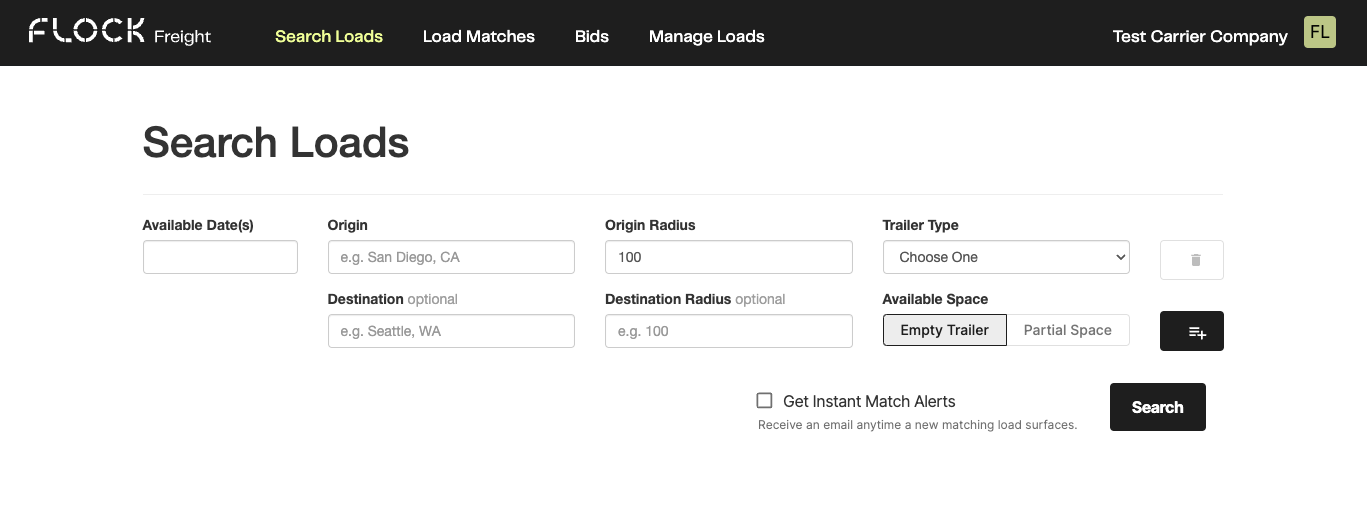
Book a load instantly.
To book a load online at the listed rate:
- Search for available loads or look at recommended loads on the Load Matches page.
- Click on a load that says Book Now in the description to open a new tab.
- Carefully review the load details.
- Click Book Now to instantly book the load.
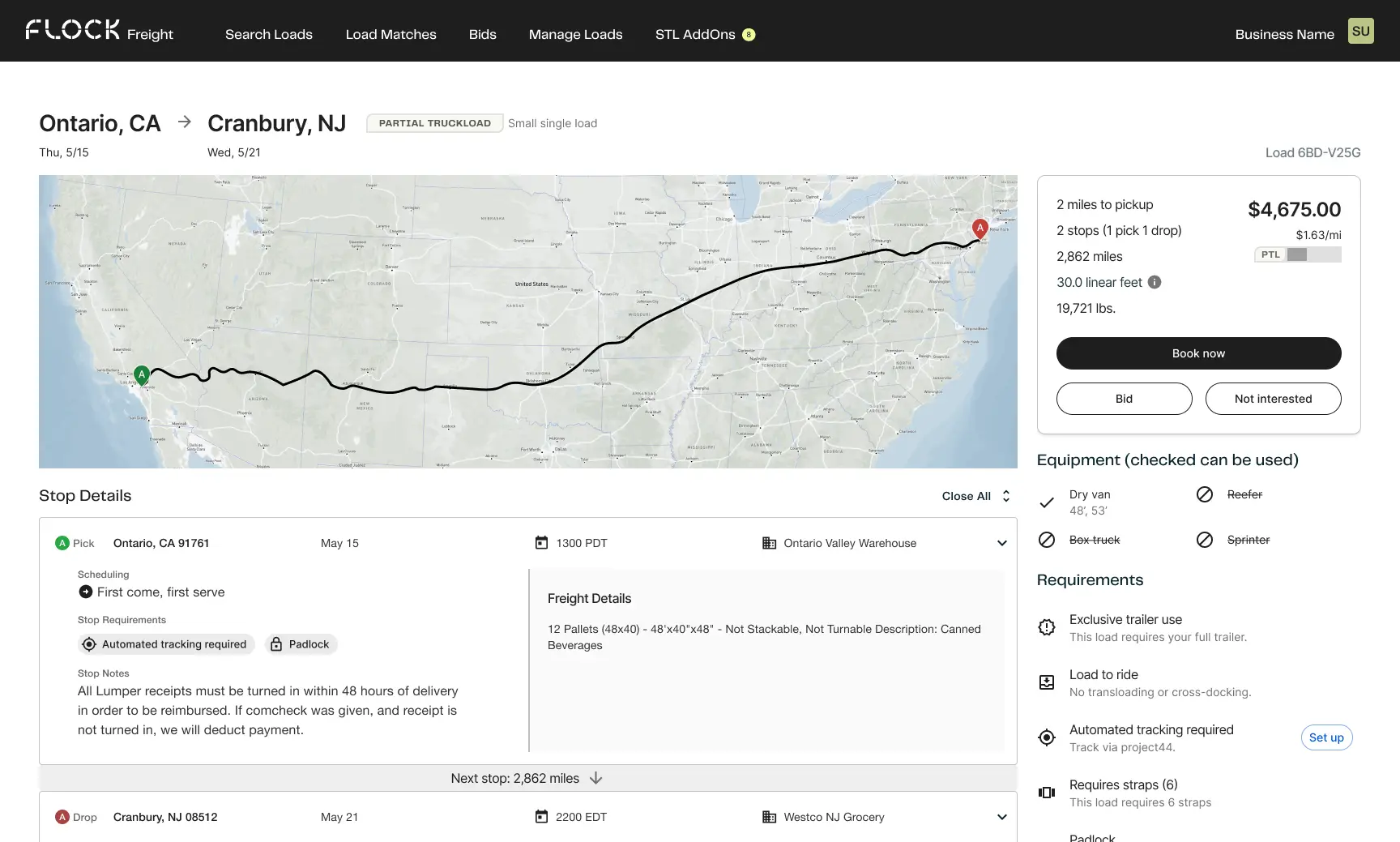
Give us your best offer.
Prefer to submit a bid for a load instead of booking at the listed rate? No problem.
To submit a bid:
- Search for available loads or look at recommended loads on the Load Matches page.
- Click on a load to open it in a new tab.
- Click Bid.
- Enter your preferred rate.
- From the right panel, select the trailer type you plan to use.
- Click Submit bid to submit your bid.
You can see the status of all bids—and responses from Flock Freight—by clicking on the Bids button in the main navigation.
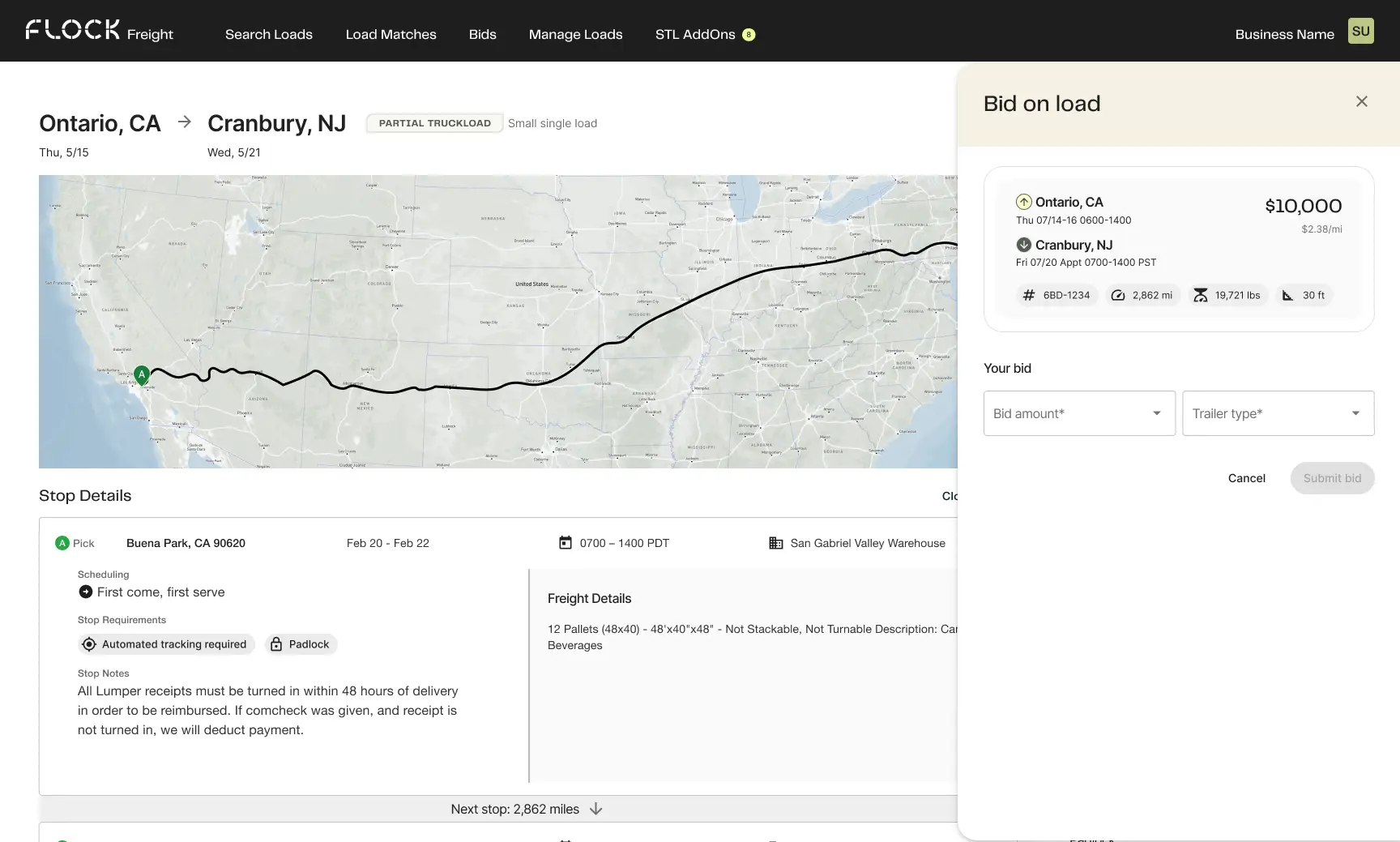
See custom load recommendations curated for you.
- Click Load Matches in the main navigation.
- Recommended loads based on your searches and preferred lanes will appear on the Load Matches page.
- You can toggle or delete active searches and Preferred Lanes to narrow down matches.
- You can filter available matches by:
- Book Now
- Rate per Mile
- Rate
- Miles
- Weight
- Linear Feet
- Dates
- Miles to Pickup
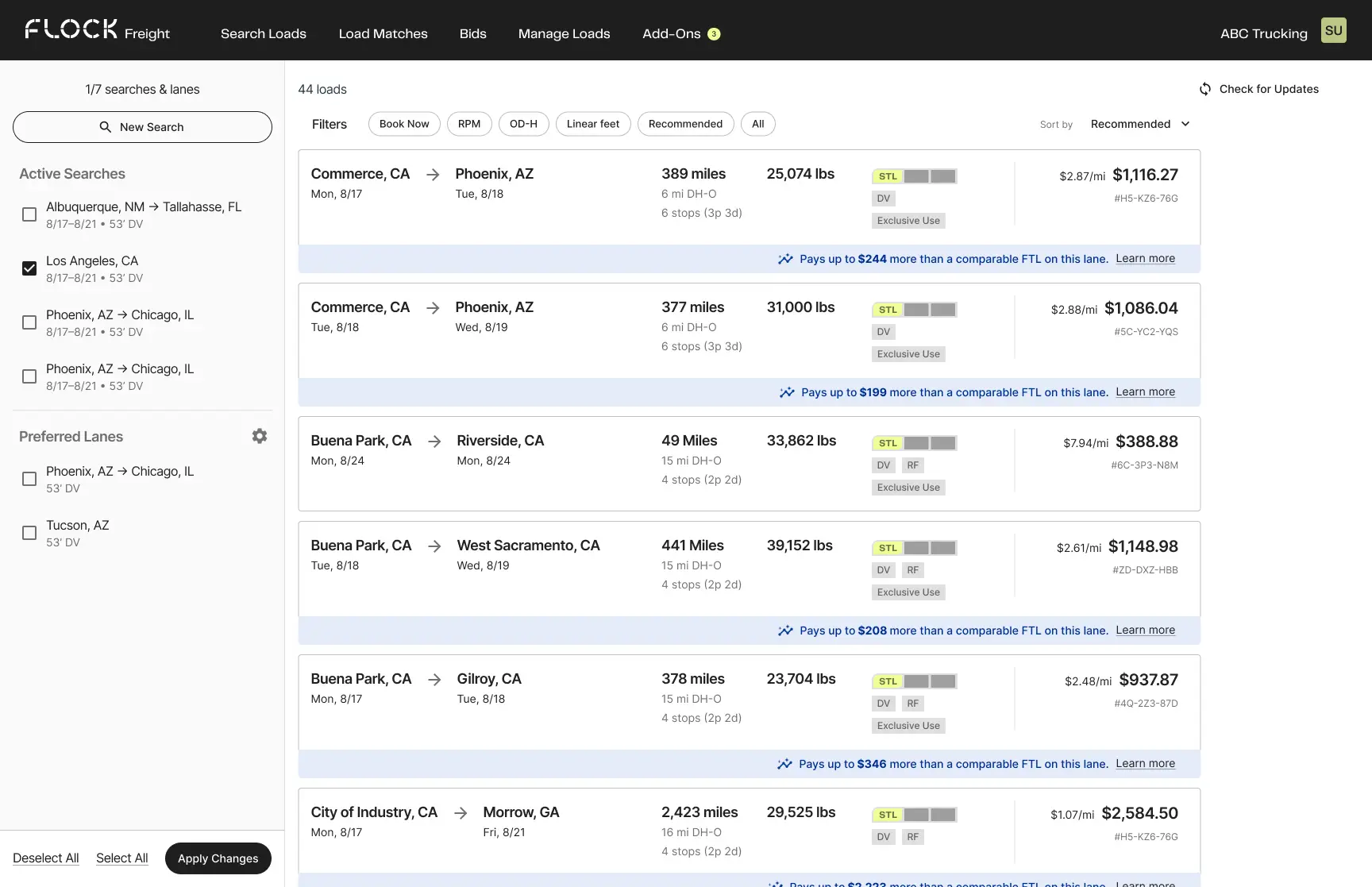
Get new matches whenever freight is available on your preferred lanes.
- Click your company’s name in the main navigation bar.
- Click Carrier Settings.
- Click Edit in the Preferred Lanes section.
- Enter your Origin City, Destination City, Mile Radius, and Trailer Type.
- You can also delete any Preferred Lanes that you no longer want to get updates on.
- Click Close to finish.
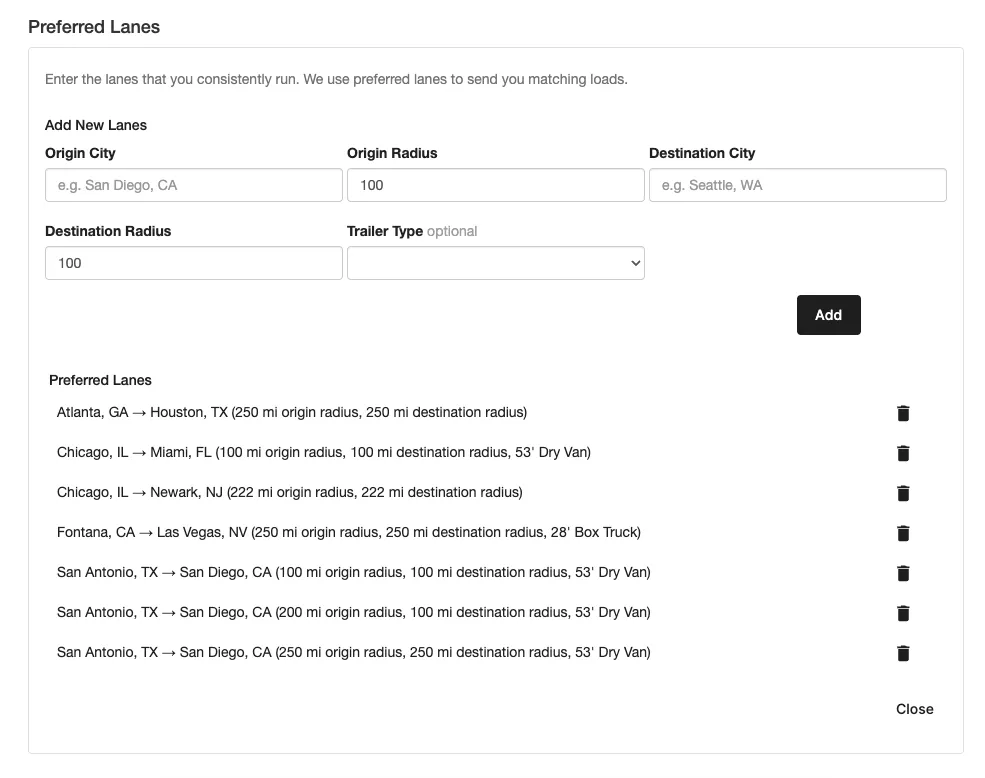
Increase earnings by 77% with STL AddOnsTM
After you’ve booked your first load, Flock’s STL AddOns technology continuously searches for compatible Flock loads to fill the available space in your trucks.
When we find matching AddOn loads, we’ll notify you through email and in-app notifications, so you never miss an earnings opportunity.
STL AddOns is available for any Flock load that doesn’t fill an entire trailer. Whether you booked a partial load or Shared Truckload, this new product unlocks even more ways to fill your trailer and maximize earnings.
You can easily book these AddOn loads by following these steps:
1. Log into the Flock Platform
2. Navigate to the "STL AddOns" tab. There should be a number alongside it with the amount of STL AddOns available for you or your fleet.
3. Select the desired STL AddOn load that complements your current shipment.
4. Click "View Details" for more information about the load.
5. Press "Book Now" to secure the additional load, maximizing your truck's capacity and increasing your earning potential.
Skip check calls by dispatching online.
- The Manage Loads page allows you to see loads that are ready for dispatch or need action from you.
- To assign a load to a driver or truck:
- Click on a load you’ve booked.
- Carefully review the load details, and then click Assign.
- Add the Driver, Equipment Type, Truck, and Trailer.
- Click Save Details to finish.
- To dispatch a load and skip a check call:
- On the Manage Loads page, click on a load that says “Ready to dispatch?”
- Fill out Estimated Pickup Date & Time, and Estimated Delivery Date & Time, and Current Location.
- Click Confirm to finish dispatching the load.
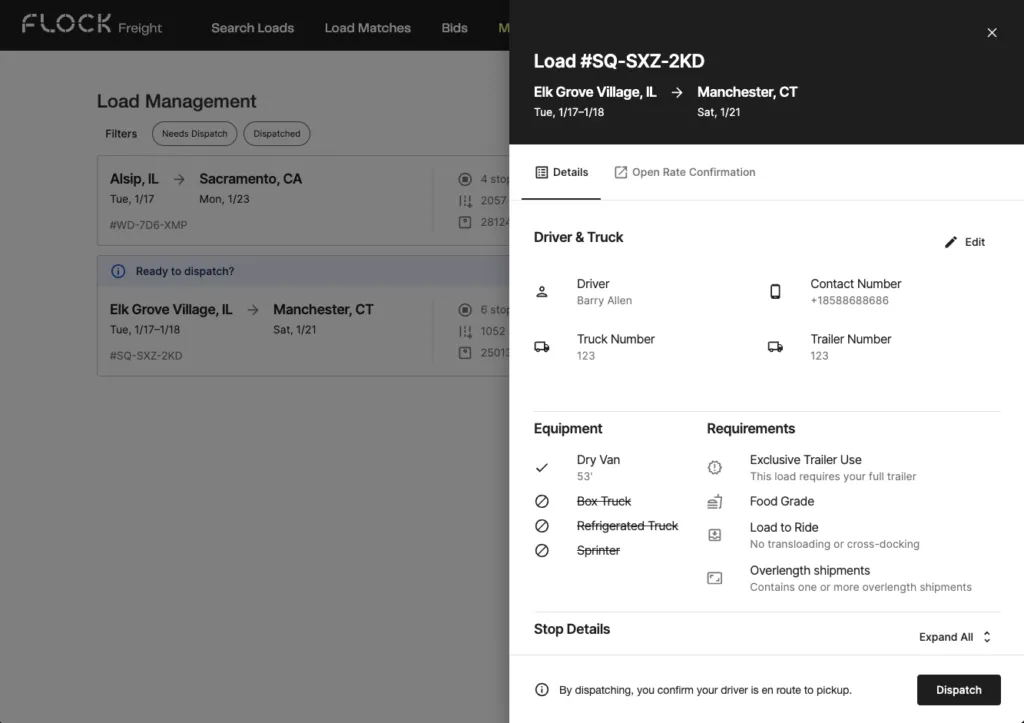
Log seals (when required by customer)
To enhance the security of our customers' freight and ensure continued compliance with shipping requirements, Flock Freight requires seals on some shipments during transit. For these loads, we have enabled a feature that supports logging the seals at each stop.
How to log seals
- Navigate to Manage Loads. Loads requiring seals will have an alert displayed.
- Click on Log Seals
- Select the stop you are leaving and enter the corresponding seal number
- Continue logging seals until the final delivery